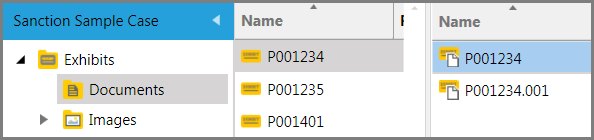You can save a copy of an exhibit page or image and then apply annotations to the copy without changing the original exhibit.
Note the following:
| • | Annotations that were already applied to the original are also copied over. |
| • | The name of the new page is the same as the existing page but it has 3 digits appended. For example, if a new page were to be created from an page named ExhibitE, the new page would be named ExhibitE.001. |
| • | Page copies are ignored by wizards for renaming, renumbering, and applying Bates numbers. |
| • | Page copies cannot be exported. |
| • | The page count for the exhibit, as shown in the Pages column of the exhibit list, will reflect the number of original pages. Pages that were saved as new are not counted. |
| 1. | On the HOME tab, click the Exhibits navigation bar. |

| 2. | Select the exhibit that has the page you want to make a copy of. |
| 3. | Right-click the page and then click Save as New. |
The new page is created in the page list above the original page. The new page will have a 3 digit number appended to the end of its name. For example, if you were to Save As New an exhibit page with the name, P001234, the new page will be named P001234.001.
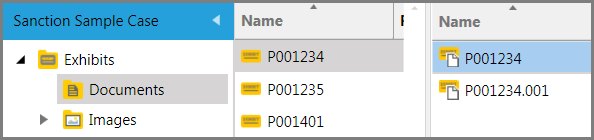
|