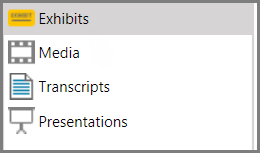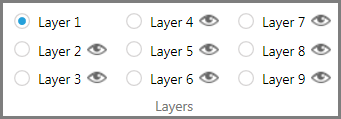By applying annotations in layers, you can control the visibility of selected annotations, showing them or hiding them as needed to suit the particular needs of your presentation. Annotation layers can be controlled both from the main program window and from the presentation window. This topic describes concepts and procedures that apply mainly to working in the main program window. For more information about working with annotation layers while in the presentation window, see: Annotating in Real Time.
When you want to apply annotations in layers, consider the following:
| • | Number of layers = 9. Each exhibit has 9 layers. Each layer may hold multiple annotations. |
| • | Layer 1 is always visible. Layer 1 is the only layer that cannot be hidden. Annotations applied to Layer 1 is always visible in both the exhibit viewer and in the presentation window. Note that exhibit stamps are applied only on Layer 1 so they are always visible. |
| • | Layers 2-9 can be set to visible or hidden. At any given time, Layers 2 through 9 can be set individually to visible or hidden. |
| • | You can control visibility in main window and presentation window. Control over layer visibility is provided in both the main program window and in the presentation window. However, note that visibility of individual layers is set independently between the two windows. For example, you can set Layer 2 to be visible in the main program window and hidden in the presentation window. |
| • | Initial visibility of layers. Initially, in the main program window, all layers are visible. But in the presentation window, Layers 2-9 are initially hidden. |
| • | Reciprocal visibility. Annotations applied from either window are immediately visible in the other window as long as the layer to which the annotation is applied is set to visible in both windows. |
| • | Moving away from an exhibit. In the presentation window, moving away from an exhibit hides all layers except Layer 1. |
| 1. | Select the Exhibits navigation bar. |
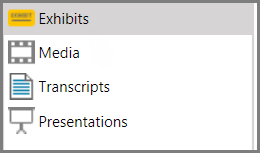
| 2. | Select the page of the exhibit you want to annotate. |
| 3. | Select the IMAGE TOOLS tab. |
In the Layers area, Layer 1 is selected by default.
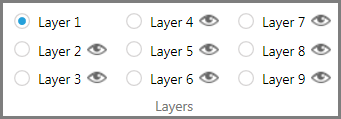
Until another layer is selected, all new annotations are applied to Layer 1.
| 4. | Add any annotations you want to appear at all times to Layer 1. |

|
Annotations placed on Layer 1 cannot be hidden.
|
| 5. | Select Layer 2 and then apply annotations to the exhibit. In the presentation window, these annotations will be hidden initially. |
| 6. | Select the eye icon next to the layer 2 to show or hide the layer. |
| 7. | Add more annotations to other layers as needed. |
| 8. | Practice presenting the exhibit, manipulating the visibility of layers until you are comfortable with how they look. Several keyboard shortcuts are available for use with annotation layers. For more information, see: Keyboard Shortcuts. |
|

|
As an alternative to working with layers can also create multiple copies of the same exhibit page and then apply different annotations to each copy. For more information, see: Save as New Page.
|