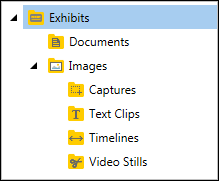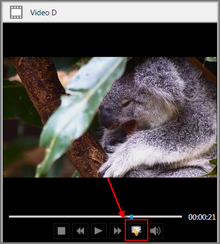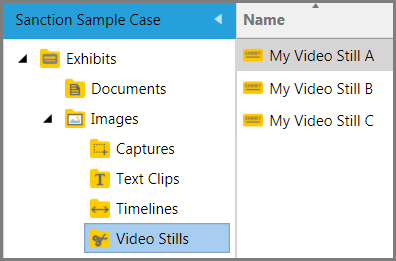<< Click here to display Table of Contents >>
A video still is a single frame from a video, which is saved as an exhibit.
You create a video still from an open video in the Media area or from a video open in the presentation window.
When you create a video still, Sanction puts it into the Exhibits > Images > Video Stills folder.
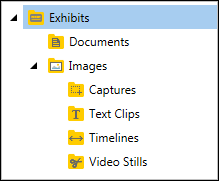
Sanction puts video stills in Exhibit > Images > Video Stills
| 1. | Do one of the following: |
| • | In the main program window, click the Media navigation bar, and then select a video. |
| • | In the presentation window, open a video in the presentation. |
| 2. | Use the playback controls to move to the place in the video that you want to create a still of. |
| 3. | On the media player, click the Video Still button or press Ctrl+Shift+V. |
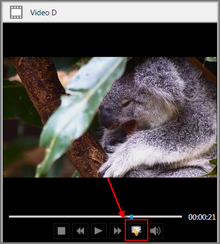
The video still button on the media player
| 4. | In the Create New Exhibit dialog, type a name for the still and then click OK. |
The new video still is visible within the Exhibits folder, under the Images folder in Video Stills.
|
| 1. | Click the Exhibits navigation bar. |

| 2. | Expand the Exhibits tree and then expand Images. |
| 3. | Select the Video Stills folder. |
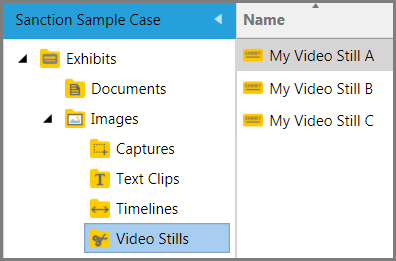
The video still is visible in the page preview window.
|