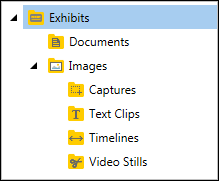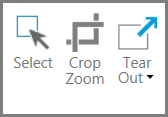You can create screen captures of the exhibit display window. Screen captures are saved as new exhibits.
By default, screen captures are added to Exhibits > Images > Captures folder. From there, they can be added to presentations, moved, renamed, or deleted.
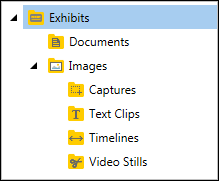
Sanction puts screen captures in Exhibit > Images > Captures
| 1. | On the IMAGE TOOLS tab, click the Exhibits navigation bar. |

| 2. | Select the exhibit page you want to make a screen capture of. |
| 3. | In the Tools group, click Crop Zoom. |
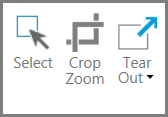
| 4. | Select part of the image you want to create a capture of. |

|
Note that only that part of the page or image that is shown in the exhibit viewer will be captured. As an alternative to using the Crop Zoom tool, you can use the scroll bars, magnification slider, and the page layout controls to size and position the window the way you want the capture to look.
|
| 5. | Press F7, or on the HOME tab, click Capture. |

| 6. | Type a name for the capture and then click OK. |
The capture is saved to the Exhibits > Images > Captures folder.
|