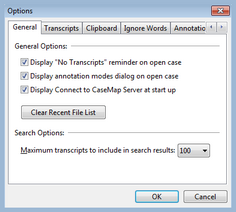Changing case options
Once your case is created, you can customize many of TextMap's features and standardize them according to any internal guidelines, case needs, or user preferences.
See the Case Options table below for details regarding each options tab.
|
The following table provides a list of case options settings and their descriptions.
|
||||||||||||||||||||||||||||||||||||||||||||||||