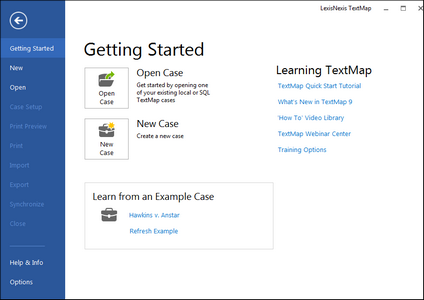About the Getting Started pane
The Getting Started pane displays when you open TextMap or close a case. From this pane you can access recently-opened cases, older cases, create a new case, or refresh and open the Hawkins example case. You can access a variety of learning resources from here too. If you already have a case open and want to open the Getting Started pane, you can still access this pane from the File menu.
|
You can clear the recent case list from the Help menu, by clicking on Options and then clicking General. On the General tab, click the Clear Recent File List button. Click OK when you are finished. |
The Getting Started page displays. You can also click the Getting Started tab from another tab (e.g., Case Setup) to open it.
You can also click on another tab (e.g., Case Setup) to close the Getting Started page. |