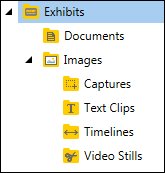Default folders and item types
When you create a case, several default folders are visible in the folder list. This topic describes these folders and the kinds of items each can contain.
By default, Sanction creates the following high-level folders for each case: Exhibits, Media, Playlists, Transcripts, and Presentations.
|
The folders described in this topic relate to the set of folders and subfolders that you see when you open a case in Sanction. For information about Sanction folder structure in the Windows file system, see: Moving Cases and Media Files. |
You can add PDFs and image files to the Exhibits folder and its subfolders, either by importing files or by creating new screen captures, text clips and media stills from within Sanction. The Exhibits subfolders are:
By default, the Exhibits folder contains a Documents folder and an Images folder.
|
The media folder may contain individual audio files and video files that you import, plus any clips that you make from them in Sanction after import. By default, the Media folder contains a Videos subfolder, which is provided to help you organize the media you import initially. Like the Exhibits folder, you can create your own folders under the Media folder. For information on getting media into your case, see: Importing Media. PlaylistsA playlist is a series of media clips that you assemble within Sanction to form a single media piece. For more information on creating media clips, see: Media Clips. For information on assembling clips into playlists, see: Playlists. |
Sanction supports many common transcript formats. After you import a transcript, it is accessible via the Transcripts navigation bar. For information on getting transcripts into your case, see: Importing Transcripts. |
This folder holds the presentations you create, as well as the Default Presentation, which is built into Sanction and contains no items initially. For information about creating presentations, see: Create a Presentation. |