Default Folders and Item Types
When you create a case, several default folders are visible in the folder list. This topic describes these folders, the kinds of items each can contain.
By default, Sanction creates the following high-level folders for each case: Exhibits, Media, Playlists, Transcripts, and Presentations.
|
To disambiguate, the folders described in this topic relate to the set of folders and subfolders that you see when you open a case in Sanction. For information about Sanction folder structure in the Windows file system, see: Moving Cases and Media Files. |
The Exhibits Folder
The Exhibits folder holds imported PDF and image files, plus any new exhibits you create from other items within Sanction. The Exhibits folder contains subfolders as illustrated in the following screen capture:
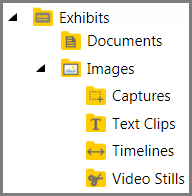
By default, the Exhibits folder contains a Documents folder and an Images folder.
| • | Documents. This folder is provided as an initial storage location for exhibit documents. You can create additional folders within the Documents folder. |
| • | Images. This folder is provided as an initial storage location for images. However, the Images folder also contains several default subfolders of its own, with each serving a specialized purpose: |
| • | Captures. This folder is where Sanction puts any screen captures that you create. In Sanction, a screen capture is an image that you can create while viewing an exhibit either in the exhibit viewer or in the presentation window. For more information, see: Screen Captures. |
| • | Text Clips. This folder is where Sanction puts any text clips that you create. A text clip is a kind of image that you create in Sanction from the text you select while viewing a transcript. For more information, see: Text Clips. |
| • | Timelines. This folder is designated to hold timeline images, such as those created in LexisNexis TimeMap®. |
| • | Video Stills. This folder is where Sanction puts any video stills that you create. A video still is an kind of image that you can create in Sanction when using the video player. For more information, see: Video Stills. |
| • | The default folders do not enforce any file management scheme. For example, there is nothing to prevent you from putting image files into the Documents folder or PDF files into the Images folder. |
| • | In addition to the default folders, you can create custom folders anywhere within the Exhibits folders. |
| • | You can apply annotations to any item in the Exhibits folder and its subfolders. |
The Media Folder
The media folder may contain individual audio files and video files that you import, plus any clips that you make from them in Sanction after import. By default, the Media folder contains a Videos subfolder, which is provided to help you organize the media you import initially. Like the Exhibits folder, you can create your own folders under the Media folder.
Playlists
A playlist is a series of media files, and/or media clips that you assemble within Sanction to form a single media piece.
Transcripts
Sanction supports many common transcript formats. After you import a transcript, it is accessible via the Transcripts navigation bar.
Presentations
This folder holds the presentations you create, as well as the Default Presentation, which is built into Sanction and contains no items initially.
