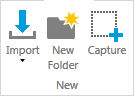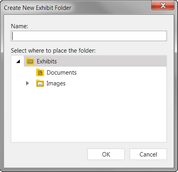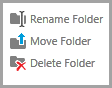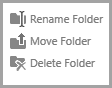You can create folders in the Exhibits or Media folders, and then import or move items into the folders you created. You can also rename, move, or delete them as needed. You can create folders at the same level as, or nested within, the default folders that Sanction creates.
| 1. | On the HOME tab, click either the Exhibits or Media navigation bar, depending on the type of item the folder will hold. |
| 2. | In the New group, click New Folder. |
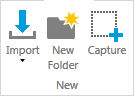
The Create New Exhibit Folder dialog box opens.
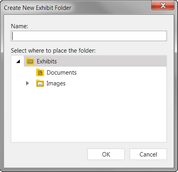
| 3. | Type a name for the folder and then select a destination folder. |
The new folder is created in the folder that you selected.
|
| 2. | Select an option, depending on what you want to do: |
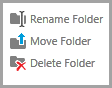
|