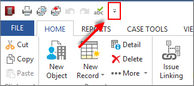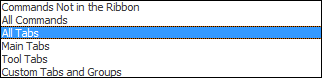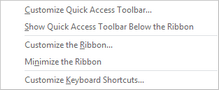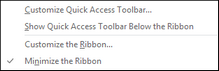You can customize the ribbons by adding or removing commands, or by adding a new tab, You can also reset the ribbons.
| 1. | On the Quick Access toolbar, click the More Buttons  icon in the upper left corner. icon in the upper left corner. |
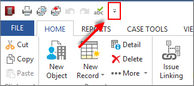
| 2. | From the menu list, select one of the following: |
| a. | Click Customize the Ribbon. |
| b. | In the Choose commands from area of the Ribbon Customization dialog box, select the desired command/tab. |
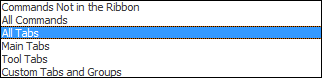
The Command display is updated based on the command type selected in the previous step.
| c. | Under the Customize the Ribbon heading, place a check mark next to the tab(s) to be displayed. |
| d. | Use the applicable up  or down or down  arrow to place appropriately. arrow to place appropriately. |
| 1. | Under the Customize the Ribbon heading, select the tab/area where the new tab is to be added. |
| 2. | Click the Add button and then click Add New Tab. |
A new tab is added.
| 3. | Click the Rename button. |
| 4. | In the Display name box, enter a new name for the tab. |
The new name is displayed.
| 6. | Click OK to close the Ribbon Customization dialog box. |
|
| 1. | Click the Reset button and select: |
Reset only selected tab to reset only settings for the selected tab.
Reset all customizations to reset all customized settings back to the default system settings.
|
|
|
| 1. | On the Quick Access toolbar, click the More Buttons  icon in the upper left corner. icon in the upper left corner. |
You can also right-click on a tab (e.g., Home) on the ribbon or right-click on an item on the ribbon to display the menu list.
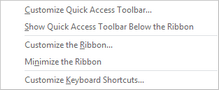
| 2. | Click Minimize the Ribbon. |
The Ribbon collapses and is no longer displayed.

|
To toggle between display and non-display of the ribbon, you can also click the Ribbon Display Options button  located in the upper right-hand corner of the CaseMap display screen. located in the upper right-hand corner of the CaseMap display screen.
|
|
| 1. | On the Quick Access toolbar, click the More Buttons  icon in the upper left corner. icon in the upper left corner. |
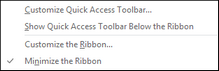
| 2. | Click Minimize the Ribbon. |
The Ribbon is displayed.

|
To toggle between display and non-display of the ribbon, you can also click the Ribbon Display Options button  located in the upper right-hand corner of the CaseMap display screen. located in the upper right-hand corner of the CaseMap display screen.
|
|