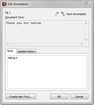Editing annotations
Editing annotations involves modifying note text, viewing update history, and deleting annotations. You must be in the Select Annotations mode to perform these tasks.
The Edit Annotation dialog box displays update history if more than one edit has occurred for an annotation or more than one note has been applied to the same highlighted text. The Update History tab displays the user's short name who created the annotation, the date and time it was created, the last user who updated it, and the date and time it was last updated.
You can also click on the annotation and then click the Edit button. The selected annotation displays outlined in a rectangle to distinguish it from other annotations in the document.
As you navigate to the next annotation, your previous edits or note additions are automatically saved. As you navigate annotations, the current annotation is outlined in a rectangle in the document so you can easily locate it.
|
| To view annotation history or properties |
You can also click on it and then click the Edit button. Or click the Edit menu and then click Annotation Properties.
|