You can open DocManager in a separate window from CaseMap.
| 1. | Open a document in DocManager.
In CaseMap, select the Documents spreadsheet and then click the paperclip icon for the record whose document you want to open. Select a document listed under the paperclip.
DocManager opens. |

|
If CaseMap DocManager is not activated, you will be prompted activate it at the time you're attempting to view a document, or to obtain a trial copy. See Document production processing for more information.
|

|
If the Open Linked Files in DocManager option (File tab > Options > Spreadsheet) check box has been cleared, any document/image opened, is opened using its native application (e.g., Adobe Acrobat).
|
| 2. | Click Dock in Spreadsheet.to undock or re-dock DocManager. |
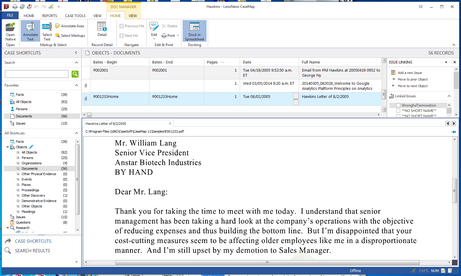
|