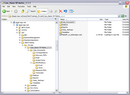Before creating cases
Cases are actually databases designed to help you organize and analyze data in preparation for depositions and trial. Cases may be created manually by supplementing with pre-built templates, or copying a previous case into CaseMap and then customizing it for a particular case.
Planning your case before you start creating it in CaseMap helps you get the most productivity from CaseMap with the least effort. You can also avoid false starts with a small amount of pre-planning.
Use the following Case Creation Checklist to assist in planning your case.
|
||||||||||||||||||||||||||||||||||||||||
Note the following requirements and considerations for naming cases: Requirements
Considerations
|
| Store cases in network folders for staff access |
Cases should be stored on the network where all case users can access the file. The case should be stored by case name or matter, or according to your organization's internal guidelines. If there is no network setup or only one individual is using a case, the case can be stored on a user's hard drive. In this instance, nightly backups of the case should be made to a flash drive or portable hard drive. In this scenario, other users cannot access the case without using a replica copy. Synchronizing data with the primary case should then occur regularly.
|
When you create a new case, it's important to identify the time zone. Select this value based on where the case facts occurred. This may not necessarily be where your firm is located. Once you set the time for a case, you cannot reset it later. |
The Case Jumpstart Wizard helps you get started building the cast of characters and entering information when you create a new case. The wizard also helps you categorize the different types of people and organizations involved in the case. Information populates the All Objects spreadsheet and any applicable sub-level object spreadsheets. Use of the wizard or any wizard page is optional and can be skipped if you do not have any entries. You can also use the Case Jumpstart Wizard any time after the case is created to enter new information. For more information, see: Using the Case Jumpstart Wizard. |
As you gain more experience using CaseMap, you will learn the kind of case customizations work best for your practice. For example, you may find that given a particular type of case, you always use the same set of issues, questions, research, spreadsheet views, custom fields, and staff. Case templates provide a way for experienced CaseMap users to save time when creating new cases by promoting reuse of case features. For more information on case templates, see: Case templates. |