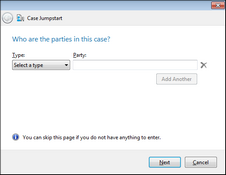Using the Case Jumpstart Wizard
The Case Jumpstart Wizard helps you get started building the cast of characters and entering information when you create a new case. The wizard also helps you categorize the different types of people and organizations involved in the case. Each page is optional and can be skipped if you do not have any entries. As you work with the wizard, check marks display next to the categories that contain information. When you have completed the data entry, the information populates the All Objects spreadsheet as well as the sub-level object spreadsheets.
You can cancel using the wizard at any time and enter information directly into the All Objects or other object sub-level spreadsheets. If you cancel before clicking Finish, any data you entered in the wizard will not be saved.
You can use the Case Jumpstart Wizard any time after the case is created. Any information already entered in the case will not display in the wizard. CaseMap will not check for duplicate entries. We encourage you to use the All Objects spreadsheet or individual object spreadsheets after your initial use of the CaseMap Jumpstart Wizard. Access the wizard on the Help menu by clicking Case Jumpstart Wizard.
A check mark is placed beside the category once it is completed.
The All Objects spreadsheet displays with the people and organizations you entered.
|