By default, the order in which individual items are added to a presentation determines the order in which they are presented. However, after items are added, you can change their order of presentation.
The current presentation order can be determined by looking at the position of items in the item list for the presentation. The top item will be presented first, with all others following. For example, in the following screen capture, when the Example Items presentation is started, Form will be the first item in queue, followed by Brochure, and then Letter.
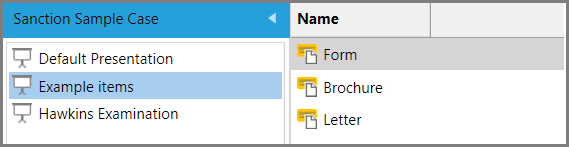
| 1. | Click the Presentations navigation bar. |
| 2. | Select the presentation you want to change the sequence of item presentation. |
| 3. | Select items you want to change the presentation sequence for and then do one of the following: |
| • | On the HOME tab, in the Actions group, click Move Up or Move Down, depending on where you want to place items. |
| • | Right-click and then click Move Up or Move Down, depending on where you want to place the items. |
The selected items are removed from the presentation.
|
 Related Topics
Related Topics
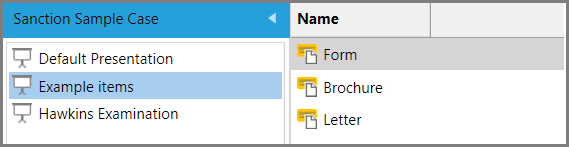
![]()
