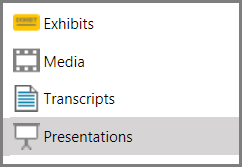You can immediately show in the presentation window any exhibit page, media item, media clip, playlist, or transcript, even if the item has not been previously added to a presentation and even if the presentation window is not open.
To accomplish this, you run the Show Item command.
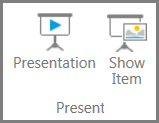
HOME > Present > Show Item
When you run the Show Item command, the following conditions apply:
| • | The presentation that is selected in the presentation list will open. If the presentation window already has a different presentation showing, the selected presentation will take its place. |
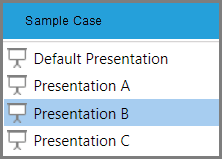
Show Item opens the item in the currently selected presentation
| • | The item you used the Show Item command on will be added to the end of the presentation. |
| • | If the item you show was already a part of the presentation, a second instance of the item will be added to the end of the presentation, except when the item is selected from a the item list of a presentation. |
| 1. | Select the item that you want to show. |
| 2. | Do either of the following: |
| • | On the HOME tab, in the Present group, click Show Item. |
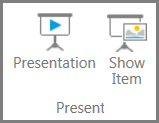
The item opens in the presentation window. If a presentation is not already open, the item opens in the presentation that is selected in the presentation list.
|
| 1. | Select the Presentations navigation bar. |
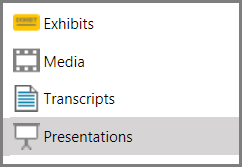
| 2. | Select the presentation that has the item that you want to show. |
| 3. | In the item list for the presentation, select the item you want to show. |
| 4. | From the main program window, do either of the following: |
| • | On the HOME tab, in the Present group, click Show Item. |
The item opens in the presentation window.
|
 Related Topics
Related Topics
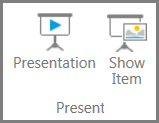
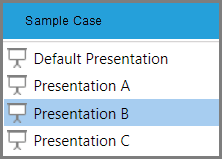
![]()