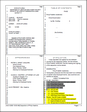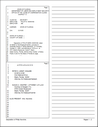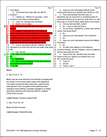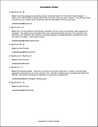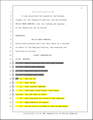TextMap offers a variety of layout options for printing reports and Annotation Digests. Reference the following section to understand each layout option, how annotations and notes print for each layout, how to embed linked exhibits in reports with annotations, and how reports print overlapping annotations.
Each single or multiple transcript report includes the following transcript layout options.
You have three layout options for printing transcripts:
| • | Full-size — A copy of the transcript with 25 lines per page (or the number of lines the court reporter included in the ASCII file). |
| • | Condensed — The transcript prints "four-up", with four pages of text on each page. You have the option to print the first page as full-size. See Selecting print output options. |
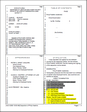
| • | Note-taking — The Note-Taking Report prints two condensed transcript pages on the left side of a printed page and adds lines for handwritten notes on the right. |
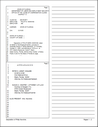

|
Use the Note-taking option, if you or another trial team member prefers to work with paper to annotate depositions. This note-taking report option prints two condensed transcript pages on the left side of a printed page and adds lines for handwritten notes on the right. Once the the deposition is marked up, someone can use TextMap to manually enter the annotations and related notes so everyone on the trial team can share the knowledge.
|
Reference the following report layouts to understand how annotations and notes print for each.
| • | Footnotes — The Footnote report places notes at the bottom of transcript pages. Two condensed pages print at the top of each page to leave room for the footnotes at the bottom of each page that has annotations. Each annotation is sequentially numbered. If you have more notes than will fit on the page, TextMap starts a new page and continues the notes so that all your work is included in logical sequence. |
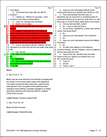
| • | Endnotes - Full-size Transcripts — The Full-size Transcripts report places notes at the back of the transcript, before the case index. All annotations are numbered and organized with notes. Including a case index is optional. |
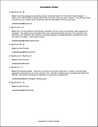
| • | Endnotes - Condensed Transcripts — The Condensed Transcript Report prints four pages of the transcript on each output page of the report and places notes at the back of the transcript (similar to the Full-size Transcripts report example). |

|
If you are using both TextMap and CaseMap for your case and you want to make annotations first, review the results from TextMap in a PDF and then send selected annotations to CaseMap later.
|
|
|
The Transcripts With Annotations report wizard allows you to print to a PDF format that includes linked exhibits embedded in the transcript.
TextMap report wizard options include:
| • | Options for including report and transcript title pages, a confidentiality statement, table of contents, and introduction. (These options are not included in the Footnotes report; only in Endnotes reports.) See Modifying title pages. |

|
If you print the transcript with a case index to a PDF file, each word's page and line reference in the index is a hyperlink to the page in the transcript where the word appears. TextMap also creates bookmarks in the PDF for the contents of the report or ReportBook and for the entire case index, if you choose to include one.
|
|
Overlapping annotation bars print in both full-size and condensed reports, and single or multiple transcripts. In full-size reports, colored annotation bars display to the left of the transcript text up to 1/4 inch (up to approximately six bars deep). In condensed and note-taking reports, overlaps display to the left of the highlighted text, over the line numbers.
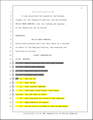 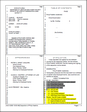
This feature is turned on by default, but can be turned off from the File menu by clicking Page Setup and then clicking the Annotations tab. Clear the Overlapping check boxes to prevent printing. See Selecting print output options.
|