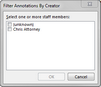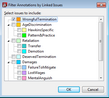Filtering annotations
TextMap now allows you to filter annotations by creator or linked issues. To apply an annotation filter, click the View ribbon and select Filter by Creator or Filter by Linked Issues. (No Filter is the default view, where all annotations display). The selected filter is then applied to all transcripts in the case for the current user session or until another filter option is selected. When you close or re-open a case, any previously applied filters are automatically cleared. The annotation filter status displays in the top right corner of the Annotations pane.
|
If you or another user deletes an annotation or issue while a filter is applied, it will be deleted regardless. |
Reference the following table to learn about considerations that affect filtering.
|
||||||||||||||||||||
Only annotations by selected users now display in the Annotations pane. The information bar in the top right corner of the Annotations pane now displays the number of annotations filtered and total annotations in the transcript. |
You can also right-click to check or clear all issues. Only annotations linked to the selected issues now display in the Annotations pane. |
The previous filter is now removed from all transcripts in the case. If you select another filter option, the previous filter is cleared and the new filter is applied. |