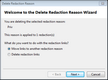Redaction reasons are managed on a per-case level.
You can import and export redaction reasons using a text file, add and delete during the initial case setup, or when applying a redaction to selected text.
| 1. | On the File menu, click Case Setup, and then click Redaction Reasons. |
| 2. | In the Redaction Reasons dialog box, click Add, and then type the redaction reason. |
| 3. | Click OK to close the dialog box. |
The new reason is displayed in the Redaction Reasons list.
| 4. | Optional: Click Add to enter additional redaction reasons. |
| 5. | Click Close to close the Redaction Reasons dialog box. |
|
| 1. | On the File menu, click Case Setup, and then click Redaction Reasons. |
| 2. | In the Redaction Reasons dialog box, select the reason you want to remove, and then click Delete. |
The reason is removed from the list of redaction reasons.
| 3. | Click Close to close the Redaction Reasons dialog box. |
|
The Delete Redaction Reason Wizard will appear when you delete redaction reasons that have been applied to transcript text.
You can move the links to another redaction reason or delete the links from the transcript entirely.

|
Once a redaction reason is deleted, it is permanently removed from the case.
|
| 1. | On the File menu, click Case Setup, and then click Redaction Reasons. |
| 2. | In the Redaction Reasons dialog box, select the reason you want to remove, and then click Delete. |
The redaction reason and the number of applied redactions are listed in the Delete Redaction Reason Wizard.
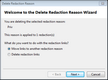
To move links to another redaction reason, do the following:
| 1. | Select the option to Move links to another redaction reason and click Next. |
| 2. | Select the new reason where the redaction(s) will be moved to, and then click Next. |
| 3. | The Confirm Reason Delete dialog box lists a summary of the redaction reason that will be deleted and where it will be moved. |
| 4. | Click Finish to close the wizard, and then click Close to close the Redaction Reasons dialog box. |
|
To delete redaction links, do the following:
| 1. | Select the option to Delete redaction links and click Next. |
| 2. | The Confirm Reason Delete dialog box lists a summary of the redaction reason that will be deleted. |
| 3. | Click Finish to close the wizard, and then click Close to close the Redaction Reasons dialog box. |
|
|
| 1. | On the File menu, click Case Setup, and then click Redaction Reasons. |
| 2. | In the Redaction Reasons dialog box, click Import. |
| 3. | Navigate to the folder of the existing text file, select the file you want to import, and then click Open. |
The imported reasons are added to the list of redaction reasons.
| 4. | Click Close to close the Redaction Reasons dialog box. |
|
| 1. | On the File menu, click Case Setup, and then click Redaction Reasons. |
| 2. | In the Redaction Reasons dialog box, click Export. |
| 3. | Navigate to the folder where you want to save the file and type the File name. |

|
The default File name is RedactionReasons.txt.
|
The redaction reasons are exported to the text file.
| 5. | Click Close to close the Redaction Reasons dialog box. |
|