Sanction provides many mechanisms for opening and closing the Presentation window.
There are several methods you can use to open a presentation from the main program window.
|
| • | On the presentation tool bar, click the presentation selection button, and then click the presentation you want to open. |
|
Do one of the following:
| • | Click the presentation selection button, located at the left corner of the presentation taskbar, and then click Exit. |
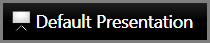
| • | If an image is loaded in the presentation window, then right-click a section of the presentation window to the left or right of the image and then click Exit. |
| • | If media is loaded in the presentation window, then right-click anywhere in the presentation window and then click Exit. |
|