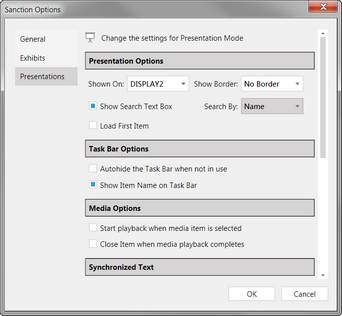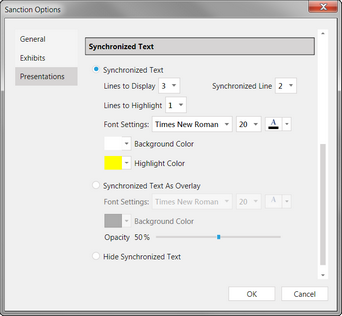Setting Presentation Options
There are many options in the presentation window that you can set to suit your needs as a presenter. These options apply to all presentations across all cases and remain in effect until you change them. The rest of this topic lists the presentation options that you can configure, as well as the procedures for configuring them from the FILE tab or from the presentation window.
Presentation options available in the Sanction Options dialog box from the presentation window or from FILE tab > Options > Presentations
|
You can configure presentation settings from the main window or from within the presentation window.
|