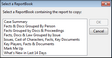The Create By Issue Report from Current View ReportBook tool allows you to create a new By Issue report from a current spreadsheet view and add it to a pre-existing ReportBook. CaseMap creates the By Issue report with the same fields, sort order, and filter as the current spreadsheet view. The report is then grouped by issue with default group options.
| 1. | On the Reports tab, click Tools. |
| 2. | On the shortcut menu, click Create By Issue Report from Current View. |
| 3. | In the message box, click OK to continue. |
| 4. | In the Select a ReportBook dialog box, select the ReportBook you want to add the report to, then click OK. |
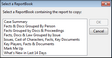
| 5. | In the New ReportBook Report dialog box, type in a name for the new report, then click OK. |
| 6. | In the New ReportBook Report dialog box, use the Move Up and Move Down buttons to organize the reports within the ReportBook, then click OK. |
| 7. | In the message box confirming the new report addition, click OK. |
The new By Issue report is now included in the selected ReportBook.
|