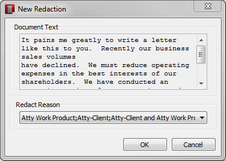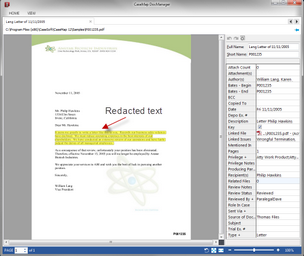When reviewing documents in DocManager, you can create a new redaction using the Redaction tools located on the Home ribbon of the DocManager. The Redaction tools which consists of the 'Redact', 'Select Redactions', and the Find & Redact buttons are enabled when working with files that are linked with the object type (spreadsheet) of Documents.
| • | Redact — allows you to select and highlight the confidential text/information [words, sentences, paragraphs/area of text, or an image(s)] to black out/hide in the document |
| • | Select Redactions — allows you to select the highlighted confidential text/information in the document |
| • | Find & Redact — allows you to find words or phrases to redact in the current document |
| 1. | In the Case Shortcuts pane, click Documents to navigate to the Documents spreadsheet. |
| 2. | In the Documents spreadsheet, click the linked document (paperclip icon) to be redacted. |
| 3. | In the Linked File dialog box, click on the selected file to be opened. |

|
If CaseMap DocManager is not activated, you will be prompted activate it at the time you're attempting to view a document, or to obtain a trial copy. If you do not have a license, contact Support ((800) 543-6862).
|
CaseMap DocManager opens displaying the selected linked file.

|
Once the 'Dock in Spreadsheet' option to view documents has been selected in the DocManager, all subsequent document viewings will be done via the DocManager being docked within the CaseMap application. See Docking and undocking the DocManager for more information.
|
| 4. | In CaseMap DocManager, click the Home ribbon. |
| 5. | Click the Redact button. |
| 6. | In the linked document, select and highlight the information [word(s), sentence(s), paragraph(s)/area of text, or image(s)] to hide/blacken out. |
The New Redaction dialog box opens.
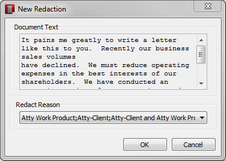
| 7. | In the Document Text area of the New Redaction dialog box, review the redacted text for accuracy. |
| 8. | In the Redact Reason area of the New Redaction dialog box, select a reason for the redaction using the drop-down menu. |
| 9. | Click OK to save the operation. |
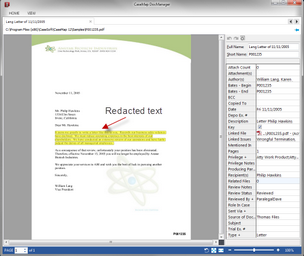
| 10. | Review the redacted text for accuracy and close the document. |
|