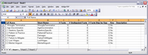Exporting data to Excel
CaseMap spreadsheet data exports cleanly into a Microsoft® Excel spreadsheet, where fields and columns, and cells and fields, automatically synchronize between the two applications.
Microsoft Excel automatically launches and displays the spreadsheet data you exported. |