About evaluation tools
Evaluation tools are used to capture opinions regarding the information in a case. Evaluation fields use symbols, instead of text to denote record status. Use these symbols to track and communicate the strengths and weaknesses of your case, and even compare yours with other case staff to see how opinions line up.
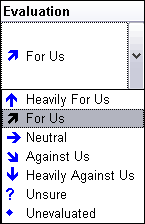
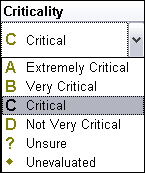
The scale used for the evaluation fields is weight. How does a fact, issue, witness, document, authority, or question weigh for you and your client? Will it help you win the case? Or does it weigh against you? Cause you to lose sleep at night?
Evaluation fields are provided on the following spreadsheets:
| • | Questions — Automatically generates the Criticality field when you start a new case, use to track the ranking of questions and tasks |
| • | Facts — Insert the Evaluation field to track how facts affect the strengths/weaknesses of the case. |
| • | Research — Insert the Criticality field to track the strengths/weaknesses of research in supporting the case. |
Evaluation fields display in the following areas:
| • | Spreadsheet views as fields |
| • | Detail dialog boxes as rows |
| • | Evaluation Comparison box as fields |
Custom evaluation fields can be added to any spreadsheet. You can create as many custom evaluation fields as you like and all are based on the same scale of weight. If a spreadsheet already contains a default evaluation field, you can still add another one and simply name it for the new purpose. Having multiple evaluation fields makes it possible to compare evaluations. You can create a spreadsheet view that includes one or more of your evaluation fields, as well as those of other case staff. When you view this spreadsheet, you can scan the list of elements and see where evaluations agree or disagree. Or, use the Evaluation Comparison box to perform a more thorough analysis of the similarities and differences among evaluations.
For more information, see Creating custom evaluation fields. |
You can still run search filters, apply tags, and sort based on values in the Evaluation fields. For example, you can filter the Facts spreadsheet to only those facts that are rated high or those rated low. Filters based on Evaluation fields can also be combined with those based on other aspects of the case to refine the data you display.
|
