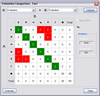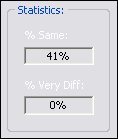CaseMap allows you to have many independent evaluations of each fact, object, issue, question, and authority in a case. Use the Evaluation Comparison box to explore the similarities and differences among evaluations. The evaluation comparison process works identically for facts, objects, issues, and questions.
The results of evaluation comparisons display in a matrix, comparing the values of one evaluation and the columns display with the values of another. Green matrix cells are where evaluations being compared are identical. Red matrix cells are where the evaluations being compared differ. Once you know where the similarities and differences exist, you can review the specifics behind the analysis.
| 1. | In the Case Shortcuts pane, click on the icon for the spreadsheet you want to use. |
| 2. | On the Records menu, click Evaluation Comparison. |
| 3. | In the Evaluation Comparison box, click on an evaluation field in the A drop-down listing. |
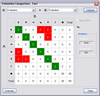
| 4. | In the B drop-down listing, click on another evaluation field. |
| 5. | Click the Compare button to view the matrix results. |
| 6. | Place your mouse pointer over a cell of interest so you can read a summary of results in the bottom left of the CaseMap status bar. |

Also notice that comparison statistics display on the right side of the box, listing the percentage of evaluation symbols that are the same or very different.
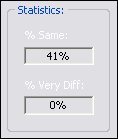
| 7. | Double-click in a cell to view a list dialog box containing the elements it represents. |

|
If you are running a filter, you can choose whether to base your evaluation comparison on the entire set of elements of just on those elements that have survived the filter operation. Check the Apply Filter box in the Evaluation Comparison box to include filters in the comparison. You may want to try running the comparison both ways to view any differences.
|
|