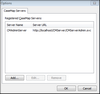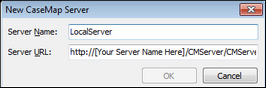Registering CaseMap Servers
The Tools > Options tab allows you to register CaseMap Servers in the CaseMap Admin Console so that you can connect to it. The CaseMap Servers tab lists all servers registered in the CaseMap Admin Console and displays the server name and URL address for each. Each CaseMap Server name should be unique and non-case sensitive.
|
You can also register, edit, and remove CaseMap Servers in the CaseMap and TextMap client applications by clicking Tools > Options > CaseMap Servers. |
For example: http://[Your Server Name Here]/CMServer/CMServerAdmin.svc. If you installed CaseMap Server with the default options, simply replace [Your Server Name Here] with the name or address of the machine hosting the CaseMap Server.
|