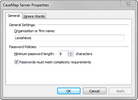Use the CaseMap Server Properties dialog box to set password policies and enter your organization or firm name. TextMap users can also edit the global Ignore Words list for new SQL cases created or registered in the CaseMap Admin Console.
For more information, see Modifying TextMap ignore words.
| 1. | In the CaseMap Server pane, click on the CaseMap Server (the root node in the navigation pane). |
You can also right-click on the CaseMap Server and click CaseMap Server Properties.
| 2. | Click on the CaseMap Server Properties button to open the CaseMap Server Properties dialog box. |
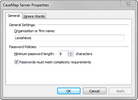
| 3. | In the Organization or firm name field, type in the name of your organization. |
The maximum character limit for an organization or firm name is 255 characters.
| 4. | In the Password Policies area, type in the minimum number of characters for the password length. |
| 5. | Select the Passwords must meet complexity requirements check box to enforce this policy. |
The password requirements enforced by selecting this option include:
| • | Passwords must be six characters or longer |
| • | Passwords cannot contain three or more characters of the UserName or FullName |
| • | Passwords need to have at least three of the four following classes of characters: Numeric, UpperCase, Special Characters (e.g. @, #, $, etc) |
| 6. | Click OK to save your settings. |
|