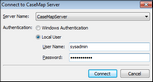Accessing the CaseMap Admin Console
You can install the CaseMap Admin Console on any computer with an Internet connection to manage the CaseMap Server. When you try to connect to the CaseMap Server, you are prompted to select a CaseMap Server and enter logon credentials.
|
You will not be able to connect to a CaseMap 1.9 server using an older version of the CaseMap Admin Console (version 1.8 or earlier). |
If you select Local User, type in a user name and password.
The CaseMap Admin Console now opens to display registered SQL Servers and SQL cases, in addition to the users and roles that can create or are assigned to SQL cases. |