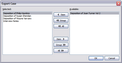TextMap offers several options for exporting transcripts, depending on how needs. If you want to export one or more case transcripts at a time, you need to export using the portable case format (*.pcf) option. When you export transcripts to a portable case format, you can choose whether to export all transcripts in the case or select individual transcripts.
You can also export a transcript to several other file formats. When choosing from these formats, you can only export one transcript at a time.
Transcripts can also be exported to the following other file formats:
| • | Portable Transcript Format (.ptf) |
| • | Page Image Format (.txt) |
| • | TextMap Portable Transcript Format (.xmptf) |
For information on all export options, see About exporting.
| 1. | In the Transcripts pane, select the transcript you want to export. |
| 2. | Click More Export on the Home ribbon, and then click Export Transcript. |
You can also click on the File menu and the click Export and Export Transcripts.
| 3. | In the Select Name, Location, and Type for Exported Transcript dialog box, select the folder where you want to save the file. |
| 4. | In the Save as type field, select the file format you want, then click Save. |
| 5. | In the message box to confirm the export, click OK. |
The exported transcript is now saved to the selected folder location.
You can import this transcript into another case, if needed.
|
| 1. | On the File menu, click Export and then click Export to Portable Case Format. |
| 2. | In the Select Name, Location, and Type for Exported Transcript dialog box, select the folder where you want to save the file, then click Save. |
| 3. | In the Export Case dialog box, select transcripts in the Selected box that you do not want to include in the export and click the Item > button to move them into the Available box. |
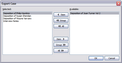

|
Press the CTRL key and hold it while selecting individual, multiple transcripts.
Press SHIFT and hold the keys while selecting a consecutive set of transcripts.
|
| 5. | In the message box to confirm the export process, click OK. |
The exported case with selected transcripts is now saved to the selected folder location.
This file can be imported into a TextMap case, if needed.
|