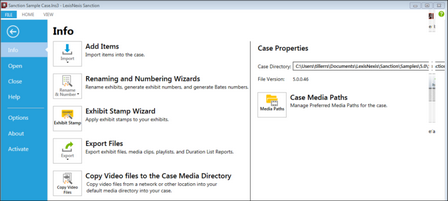FILE Tab
This topic describes the functional areas of Sanction having to do with the FILE tab. You can access many wizards from the FILE tab. You can also set the default behavior for tools and for the presentation window, as well as set many of the properties for the case, such as paths to media.
Interface element |
Description |
||||||||||||||||||||||||||
1. Program tabs |
These provide access to other areas of the program: HOME, VIEW, and IMAGE TOOLS, which are described in the topics that follow. |
||||||||||||||||||||||||||
2. Back button |
This button collapses the FILE tab. It is only active when a case is open. |
||||||||||||||||||||||||||
3. Info area |
|
||||||||||||||||||||||||||
4. Open case and Close case |
Open
Close
|
||||||||||||||||||||||||||
5. Help, Options, About, and Activate |
Help
Options
About
Activate
|