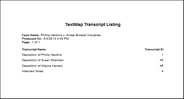Printing the Transcript Listing
Any time you need a listing that shows all the transcripts within your case, you can use the Transcripts Listing report. This report helps you to track your transcripts. The Transcripts Listing includes the case name, the date that the report was produced, and the names of each transcript currently in the TextMap case. You can print directly to a printer or to a PDF file.
|
Some organizations choose to add the date to the file name and run the report every week so that they have a historical accounting of the Transcripts Listing. |
The print options will change depending on your selection. See Selecting print output options.
|