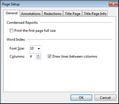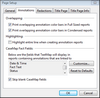TextMap provides a variety of page setup options that include printing of overlapping and partial annotations, inclusion of CaseMap Fact fields, redaction settings, and more. Changes to these settings apply to all reports in the case.
| 1. | On the File menu, click Print, and then click the Page Setup link. |
You can also click access Page Setup options from any Print Preview dialog box.
| 2. | In the Page Setup dialog box, click on the General tab to adjust condensed reports and case index options. |
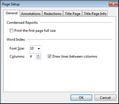
| 3. | In the Condensed Reports area, select the Print the first page full size check box if you want this option. |
| 4. | In the Word Index area, click in the Font Size and Columns boxes to adjust these settings incrementally. |
| 5. | Select or clear the Draw lines between columns check box. This option is selected by default. |
| 6. | Click on the Annotations tab. |
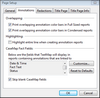
| 7. | In the Overlapping area, select or clear whether to print overlapping annotations in full-sized or condensed reports. |
| 8. | In the Highlighting area, check the box to highlight the entire line when creating annotation reports. |
| 9. | In the CaseMap Fact Fields area, select what CaseMap fields display in reports. |
| 10. | Click the Customize button to add or remove fields from reports. |
| 11. | Clear the Skip blank CaseMap fields check the box to print blank fields in reports. |
| 12. | Click on the Redactions tab. |

| 13. | In the Color area, select whether to print the redaction color in black or white. The default option is set to black. |
| 13. | In the Reasons area, select or clear the check box to toggle printing the redaction reasons in the report. |
| 14. | Click OK to save changes. |
|