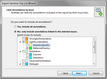The Export Sanction Clip List Wizard allows you to export a transcript's annotations by select issues to a Sanction clip list. TextMap skips any annotations that are not linked to a selected issue. Once the text file is exported, you can then import the clip list into Sanction. Annotations display in the text file in page/line order.
| 1. | In the Transcript pane, select the transcript for which you want to export annotations. |
| 2. | Click More Export on the Home Ribbon, and then click Export Sanction Clip List. |
On the File menu, you can click Export, and the Export Sanction Clip List to open the wizard.
| 3. | In the Export Sanction Clip List Wizard, click Next. |
| 4. | On the Limit Annotations by Issue page, you can choose to only export annotations to the linked issues you select. |
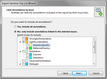
| 5. | Click Next to continue. |
| 6. | On the Output File page, click the Browse button. |
| 7. | In the Export Sanction Clip List dialog box, navigate to the folder where you want to save the file. |
The default file type is a text file.
This folder defaults to the export folder selected in the File Locations tab in the Tools > Options dialog box.
| 8. | In the File Name field, type in a name for the text file, then click Save. |
| 9. | On the Output File page, click Next to initiate the export. |
| 10. | Click the hyperlink to view the output file. |
The clip list now displays in a text file.
| 11. | Click the Finish button to close the wizard. |
You can now import the text file into Sanction.
|