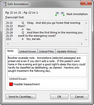Editing annotations
Annotations edits can made be in the Edit Annotations dialog box. You can edit notes, linked issues and files, and view update history. Click OK to save any changes.
You can access the Edit Annotation dialog box five ways:
| • | Double-click the annotation in the Annotations pane. |
| • | Right-clicking an annotation in the Annotations pane or in the transcript and then click Edit Annotation. |
| • | Click the Edit Annotation link in the Annotation Detail pane under Annotation Actions. |
| • | Click the issue color bar in the Transcript window. |
| • | Select the annotation in the Transcript window and click Edit Annotation on the Create & Edit tab located on the Text & Video Tools ribbon. |