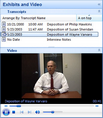Playing videos
Videos display in the Exhibits and Video pane in the Video task pane.
For imported .mdb, .ptf, and .pcf files, TextMap automatically looks on your CD drive for the accompanying video file when you click the Play Video button. If it doesn't find the video on your CD drive, TextMap displays a Browse for Folder dialog box for you to navigate to the folder where the files are saved. Once the file is selected, the video and synched text are ready and the video will begin to play.
|
If an annotation is applied to the transcript and video, you can quickly navigate to the location by right-clicking on the annotation in the Annotations pane or in the transcript text and then clicking Video and Play Video Snippet. See Annotating videos. |
You can also click the Play Video button on the TextMap toolbar. Click on the buttons in the Video pane to stop the video or adjust the volume. |