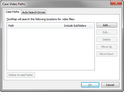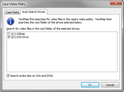Changing video file paths
The video path is where TextMap looks for video files. The Case Video Paths dialog box allows you to add additional file paths to search other locations on your system or network where videos might be stored.
You can organize this list and edit it as needed.
The DVD Drive and Search entire disc on CDs and DVDs check boxes are selected by default.
|