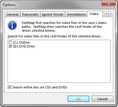TextMap checks your CD drive by default for video files. You can change the drive that is first used to locate video files. TextMap remembers the location of the video (the file path).
| 1. | On the Tools menu, click Options. |
| 2. | In the Options dialog box, click the Video tab. |
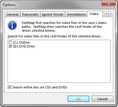
| 3. | In the box, select the drive that you want TextMap to search first for video files, beginning with the root folder. |
| 4. | Select or clear the Search entire disc on CDs and DVDs option, depending on your needs. |
This option is enabled by default.
| 5. | Click OK to save your changes. |
|