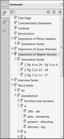Selecting print output options
Printing transcript data or reports is as simple as selecting the printer destination or the export file type/program you want to use. Print options are accessible from the File menu and on the TextMap toolbar.
Printer output options include:
| • | Printer destination |
| • | Print Preview mode |
| • | Print to PDF (save or email) |
| • | Print to Microsoft® Word |
|
We recommend you select Preview first to verify your report before printing a hard copy or saving the report as a PDF file. You can select your print options from the Print Preview toolbar. |
|
When you use TextMap’s built-in PDF writer (which doesn’t require an Adobe® Acrobat® license) to generate these reports, TextMap adds extra functionality to the PDF. For example, in the Endnotes report, TextMap creates links between each annotation and the associated endnote. TextMap also creates links from the case index to the pages on which each word in the index appears. |
|
The Transcripts with Annotations and Annotation Digest reports allows you to print to a PDF format that includes linked exhibits embedded in the transcript. |
Each Annotation Digest report can be printed directly to Microsoft® Word. See Printing to Microsoft Word. |
All the report styles available in TextMap are available as PDFs, including ReportBook compilations of multiple transcripts. When you use TextMap’s built-in PDF writer (which doesn’t require an Adobe® Acrobat® license) to generate these reports, TextMap adds extra functionality to the PDF. For example, in the Endnotes report, TextMap creates links between each annotation and the associated endnote. TextMap also creates links from the case index to the pages on which each word in the index appears. Additionally, PDF reports include bookmarks grouped by letter that make it easy to navigate to index pages containing words of interest. TextMap PDF reports automatically include a Title Page too. TextMap also embeds exhibits and documents hyperlinked to transcripts in PDF reports. Exhibits and linked documents display as hyperlinks in the text. Click on the hyperlink to view the embedded file.
To view all linked documents embedded in the PDF file, click the Attachments button (paperclip) in Adobe Acrobat or Reader to view the list.
|
Within TextMap, you can convert spreadsheet views, reports, and ReportBooks into PDF files — even if you don't have a license for Adobe® Acrobat (Standard or Professional) on your computer.
Access PDF print options from:
|
You can convert any TextMap report to a PDF file using TextMap's built-in PDF writer, even if you are using Acrobat® Reader and not the Standard or Professional version. Click the Print to PDF button Your selected transcript(s) will be printed in report form to an Adobe Acrobat PDF file or included as an attachment in a Microsoft Outlook email. |