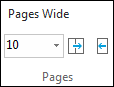Changing time scale width
As you build TimeMap visuals, there will be instances when you have more fact boxes than can be effectively displayed on a single page. No problem. Just increase the width of the time scale. TimeMap automatically regenerates the time scale and moves fact boxes accordingly.
When your TimeMap visual is more than one page wide, TimeMap automatically adds a Page Break indicator on your screen. If you want to turn off the Page Break feature, clear the Page Break option on the View menu.
On the Time Scale ribbon, click the Increase Pages Wide button or the Decrease Pages Wide button.
You can also click on the Increase Pages Wide or the Decrease Pages Wide buttons located at the bottom left of TimeMap, or type in the number of pages you want in the Pages Wide box.
|