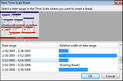You can insert time scale breaks wherever you want in the timeline to condense the timeline length. TimeMap automatically recalculates the time scale and removes the maximum amount of time possible while leaving an indicator in the time scale to note the time gap. You can set the style of your breaks — choosing among Zig Zag, Jagged, Slant, and Square. Any number of breaks can be added to a timeline.
| 1. | On the Time Scale ribbon, click Time Scale Breaks. |
| 2. | In the Time Scale Breaks dialog box, click Insert. |
| 3. | In the New Time Scale Break dialog box, click in the time scale where you want to insert the break. |
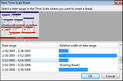
TimeMap marks the time scale in white where you selected it and the date is highlighted in the Date Range box.
The timeline is now condensed where you inserted the break.
|
| 1. | Right-click on the time scale break you want to edit. |
| 2. | On the submenu, click Edit Break to open the Edit Time Scale Break dialog box. |

| 3. | In the Width list, click on arrows to increase or decrease the width of the break. |
You can also right-click on the break and click Expand Break, Compress Break, or Break Style.
You can also click on the
| 4. | In the Style list, click on one of the following: Square, Slant, Jagged, or Zig-Zag. |
| 5. | In the Begin and End fields, click on the arrows to adjust the date range. |
| 6. | Click OK to save your changes. |
|
| 1. | Right-click on the time scale break you want to delete. |
| 2. | On the submenu, click Delete Break. |
The time scale readjusts (expands) to accommodate the timeframe that was previously hidden.
|