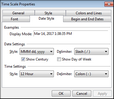You can change date display settings in the time scale, including: date format, type of delimiter, and whether to display the century or day of week. You can even modify the time setting style and delimiter.
| 1. | On the Time Scale ribbon, click Style. |
You can also double-click on the time scale.
| 2. | In the Time Scale Properties dialog box, click the Date Style tab. |
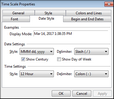
| 3. | In the Style list, click the date format you want to use. |
| 4. | In the Delimiter list, click Slash, Hyphen, Period, or Space. |
| 5. | Select or clear the Show Century or Show Day of the Week check boxes to toggle these features on or off. |
| 6. | In the Style list, click 12-Hour or 24-Hour. |
| 7. | In the Delimiter list, click Colon, Period, or Space. |
| 8. | Click OK to save your changes. |
|