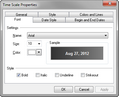You can change the date font and style that displays in the time scale. Any changes you make can be previewed before you apply them. This is especially helpful if you are also changing the time scale color.
| 1. | On the Time Scale menu, click Time Scale Properties. |
You can also double-click on the time scale.
| 2. | In the Time Scale Properties dialog box, click the Font tab. |
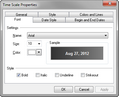
| 3. | In the Name list, click the font you want to use. |
| 4. | In the Size list, select the font size. |
| 5. | In the Color list, select the font color. |
| 6. | In the Style area, select the style check boxes for those you want to use: Bold, Italic, Underline, and Strikeout. |
| 7. | Click OK to save your changes. |
|