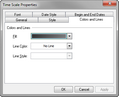The time scale color can be changed from its default gray to a color that best matches the design of your timeline. You can also choose whether to include a color line border and style for each date segment in the time scale.
| 1. | On the Time Scale menu, click Time Scale Properties. |
You can also double-click on the time scale.
| 2. | In the Time Scale Properties dialog box, click the Colors and Lines tab. |
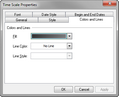
| 3. | In the Fill list, click the color you want for the time scale. |
| 4. | In the Line Color list, click the color you want for the line around each date. |
| 5. | In the Line Style list, click the style you want for the line border around each date. |
| 6. | Click OK to save your changes. |
|