Changing spreadsheet views
Spreadsheet views can be accessed by clicking the appropriate spreadsheet on View ribbon, located at the top of the application. Each spreadsheet has one or more views created by CaseMap. Any saved custom views also display on this menu. Saved views only display for the active spreadsheet.
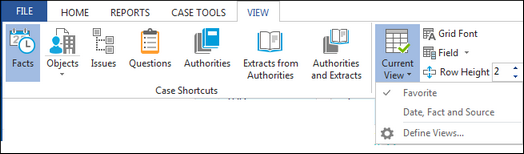
The spreadsheet automatically modifies the field display for the view selected. |
