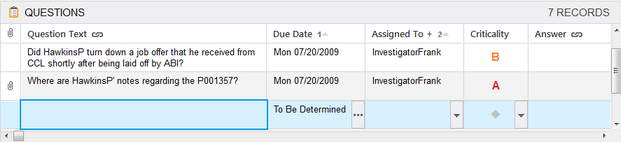Entering questions
When you first start a case, you want to enter questions that are standard tasks that need to be tracked for each case and/or any generic questions you have that are applicable to specific case types. As the case evolves, you can then add more case specific questions and tasks. You also have the option of entering questions directly from the Facts spreadsheet if something occurs to you while entering or analyzing case information.
|
If you have a list of questions that you want to use for each case, save them in a case template that can be imported into a new case. |
Notice that if you type question text using short names (e.g, ThomasK, indicated by dotted underline), you will automatically link the question record to an object (such as a person).
Notice that all questions default to a status of Unaddressed. When the team member assigned to the question starts to research this task, he or she can change the status to In Progress.
You can also press the Insert key to add a new blank record into a spreadsheet. Record data is automatically saved as you navigate to a new cell or record. |