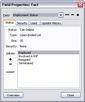Changing field values
You can still add or edit values for fields, except for CaseMap's fixed list fields.
Please make note of any record that contains a field value you want to remove. You may need to update the field property status with a new value to replace the one removed. If the field value you want to remove is already selected for one or more records, you must first remove it from each record in the case where it is found.
|