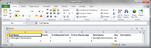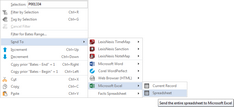Exporting data to Excel
CaseMap spreadsheet data exports cleanly into a Microsoft® Excel spreadsheet, where fields and columns, and cells and fields, automatically synchronize between the two applications.
From the Objects - Documents list, you can also right-click on the record being sent to Microsoft Excel, and then click the Send To > Microsoft Excel > Spreadsheet.
Or use the keyboard shortcut: SHIFT + CTRL + T. Microsoft Excel automatically launches and displays the spreadsheet data you exported. |