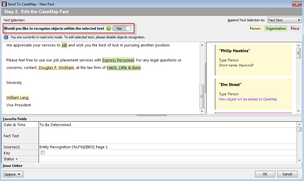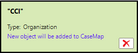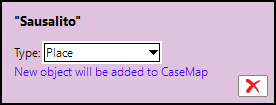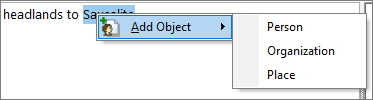Object recognition is an optional step in the process of sending a fact to CaseMap. Its purpose is to help you to quickly identify potential instances of Persons, Organizations, and Places in fact text. You can then add them as new objects, or link to objects of these types already in your case. This feature helps you save steps because you accomplish more at the time you first enter fact text.
How object recognition works
When you send a fact to CaseMap from PDFs and Word documents, you have the option to scan the selected text to identify potential instances of People, Organizations, and Places. If you run the scan and find a potential match, object recognition highlights the text and identifies the type of object it is most likely to be. The scan will also suggest a link to any matching object already in the People, Organizations, or Places spreadsheets. You can then either accept any suggested match as-is, accept a match but change the object type, or reject the suggested match. If object recognition did not recognize object text, you can manually select text and right-click it to add it. Ensure you add objects that are small sections of text; avoid adding large sections of text (i.e. sentences or paragraphs).
| 1. | Open the case you want to send facts to in CaseMap. |
| 2. | Switch to the program you want to send the fact from. |
| 3. | Select and then send some text to CaseMap. For example, if you have document in Adobe Acrobat, select the text you want to send to CaseMap, right-click the text selection and then click Send Fact to CaseMap. |
| 4. | If the document has not already been added to CaseMap, choose a document type, edit the document name and short name as needed, then click OK. |
The Edit the CaseMap Fact dialog box opens.
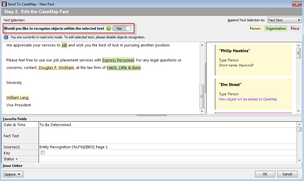
| 5. | To enable object recognition, in the Would you like to recognize objects within the selected text section, slide the button to the right. |
| • | Suggested instances in the selection of Persons, Organizations, and Places are listed on cards in the panel to the right. Each card indicates whether a match was found to an existing object. |
| • | Suggested matches are also highlighted in the fact selection box. |
| • | Both cards and text highlighting are color-coded: Persons as yellow, Organizations as green, and Places as pink. |
| • | CaseMap locks the selection text from editing. |
| 6. | Review the highlighted match suggestions and cards: |
| • | To reject a suggested match, either click the highlighted text then click the X.

Or click the X on the lower right corner of the card.
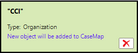 |
| • | To change a suggested match from one type to another, click the card for the match, click the Type field, and select a new type.
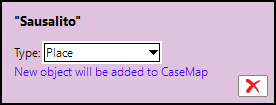 |
| • | To designate text as a new object, select the text, right-click the selection, and then click Person, Organization, or Place.
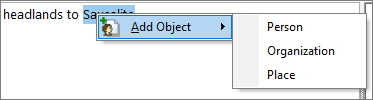 |
After adding an object, its card moves to the bottom of the left pane.
| 7. | Fill in other fact details and then click OK. |
|