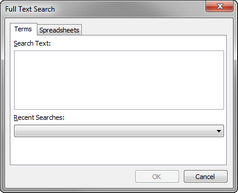Writing full-text searches
You can search for multiple terms (phrases) that occur in a specified sequence by entering the words in the Full Text search text box. You can open the Full Text Search dialog box by clicking the Full Text Search icon in the Case Shortcuts pane.
|
Any full-text query typed in the Full Text Search dialog box can also be typed in the Search field in the Case Shortcuts or Search Results panes. Because the Full Text Search dialog box is bigger, it allows you to view and edit longer queries easier. |
The following query finds documents that include the search terms or words, but not in any specified order. Example: sales OR team OR staff OR managers |
The following query finds a specific sequence of words. Example: sales manager Finds documents or records that include sales and manager in sequential order, such as "And I'm still upset by my demotion to Sales Manager." Does not find results for documents that contain sales or manager as separate words. |
| Searching for dates |
You can search for dates in both the Date and Date and Time fields. Searching the Date and Date & Time field values also includes the Creation and Last Update Time Stamp fields. NA and TBD date values can be searched and are indexed as "NA" and "TBD".
|
CaseMap indexes fields that contain check boxes, such as the Key field on the All Objects spreadsheet. A selected check box is indexed as Yes. A cleared check box is indexed as No. |
CaseMap indexes hyphenated words as having spaces. This ensures that you can locate results regardless of whether a hyphen was used properly in the text. Example: first-class This query returns search results for the following: first-class, first, class, firstclass, first and class. |
In order to be searchable, CaseMap indexes numbers with the following restrictions:
Example: 1234 is indexed as 1234.
Example: 1234,567.89 is indexed as three separate numbers: 1234 567 89.
Example: $0.75 will be indexed as 0.
Example: HawkinsP near5 12~~17 finds any document containing "HawkinsP" within five words of a number between 12 and 17.
|
Valid Internet email addresses in any CaseMap text field are indexed specifically as email addresses. Example: john.doe@lawfirm.com Email addresses can also be searched using the following special query format: "mail(LitigationSalesGroup@ReedElsevier.com)". The double quotes must be included in the query. The query text inside of the parentheses will also support the use of wildcard characters: "mail(s*@casemap.com)". The special query format can be combined with other search operators like BEFORE, NEAR, and CONTAINS. |
You can search for credit card numbers using any sequence of numbers that appear to be valid credit card numbers issues by major credit card issuers. Credit card numbers are recognized regardless of the pattern of spaces or punctuation embedded in the numbers.
Examples of credit card numbers include:
Credit card numbers can also be searched using the following special query format: "creditcard(1234-5678-1234-5678)". The double quotes must be included in the query. The query text inside of the parentheses will also support the use of wildcard characters: "creditcard(*5678)". The special query format can be combined with other search operators like BEFORE, NEAR, and CONTAINS. |